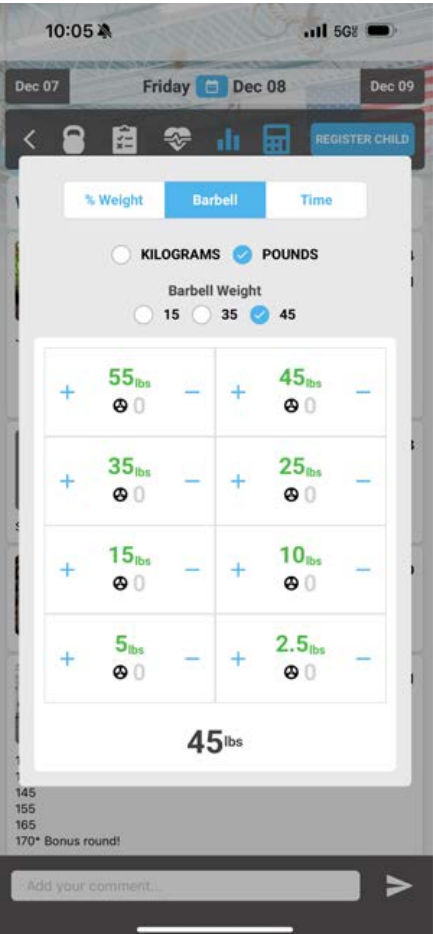As a reminder our members can view workouts, log results, interact with our gym community and manage their class reservations all in StreamFit (for iPhone here and for Android here).
CLASS SCHEDULE (landing screen)
You can see what time classes are scheduled, who is coaching the class and how many people have already registered.
CLASS VIEW
The class details screen is where you will find all your workout information for that class. Use the actions button to enter results, compare history or show a full view of that section.
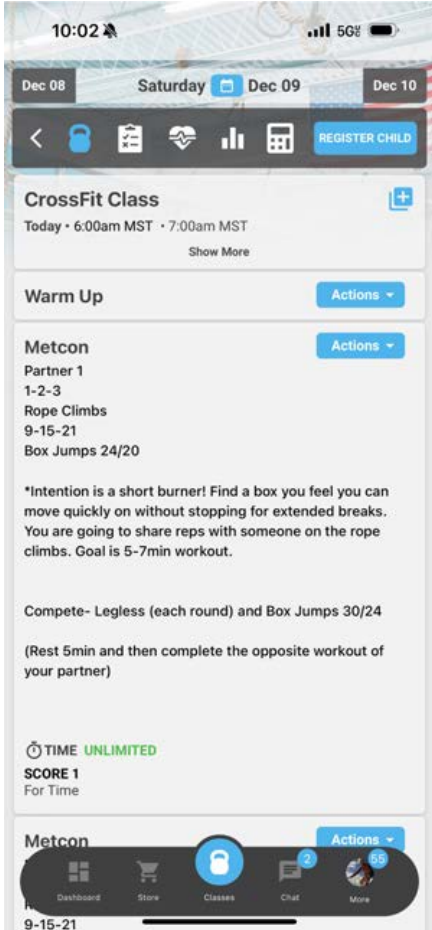
This is the results entry screen. You can make results private so your scores do not
show up on the leaderboard for anyone but you, leave notes about the workout and choose
whether it was Rx or Scaled.
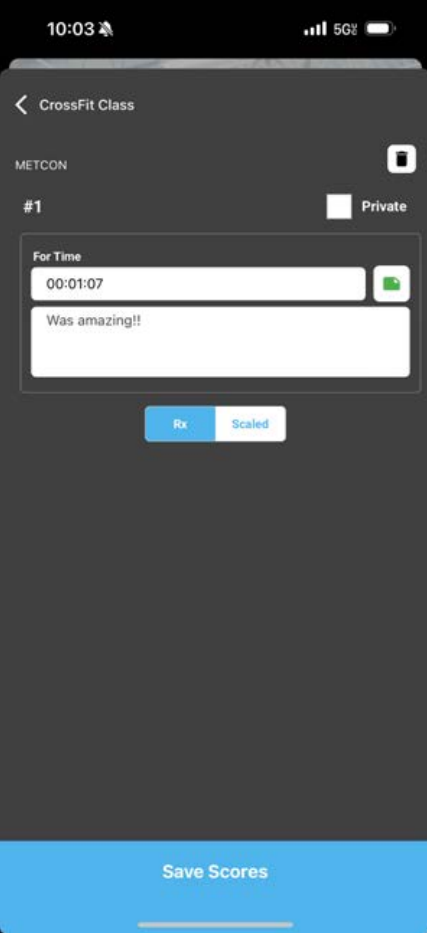
The attendance screen will allow you to see who is registered in the class as an athlete, who is on the waitlist and who is coaching the class. You can check yourself in by touching the gray button with 3 dots.
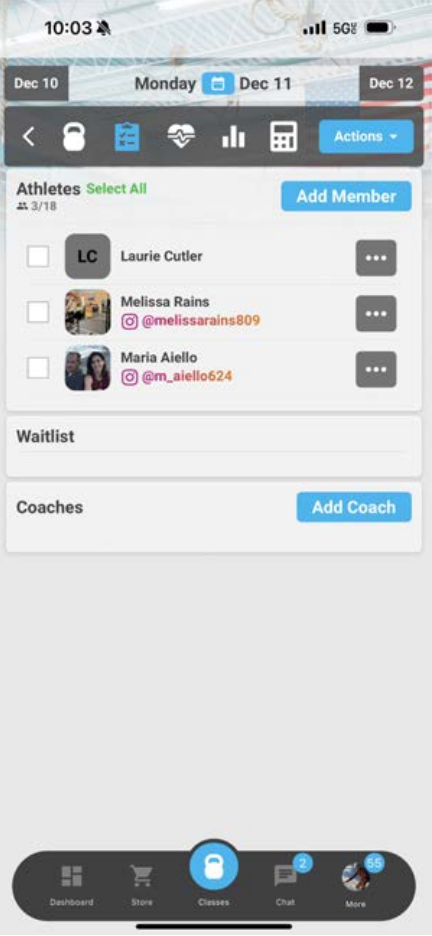
The leaderboard will show all sections of the workout and is organized from top to bottom. You can toggle Rx/Scaled to see those groupings. You can also leave a “like” by touching the shaka icon or touch any athlete to leave your own comment. If you touch your own image, you can quickly edit your score if needed.
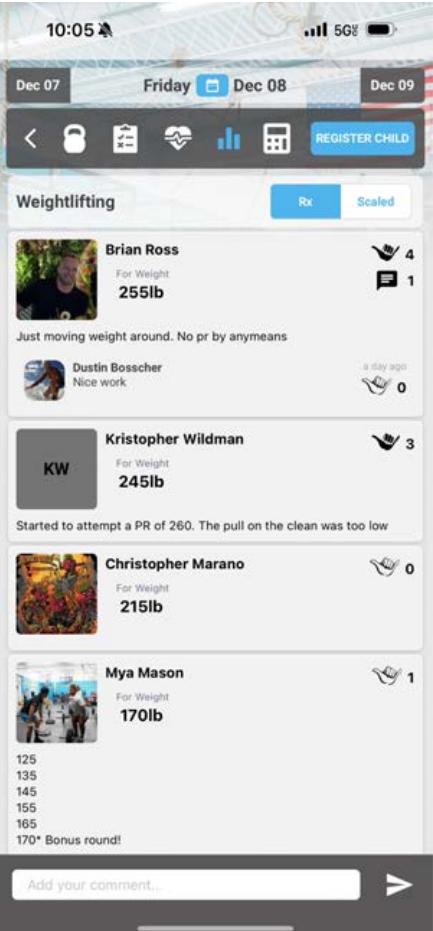
The calculator has three different sections. Weight allows you to see multiple percent weights at once. Barbell will let you quickly add up your barbell weight. Time will allow you to record start/end times for multiple rounds, giving you total, average, fastest and slowest times.